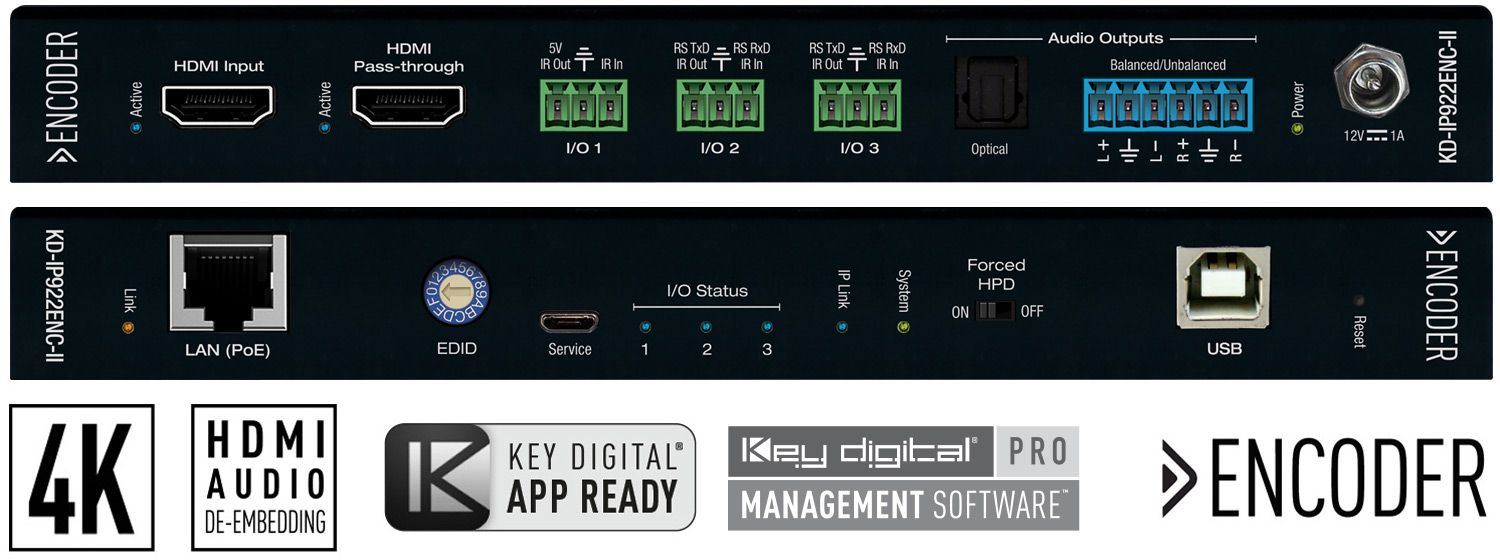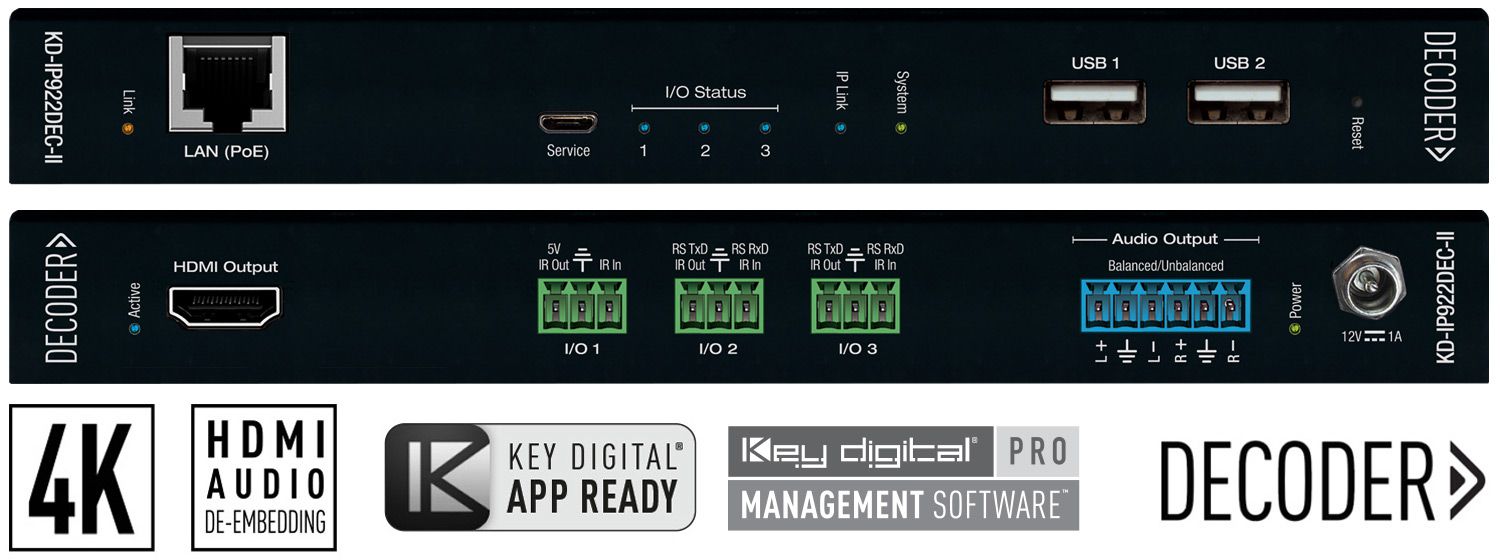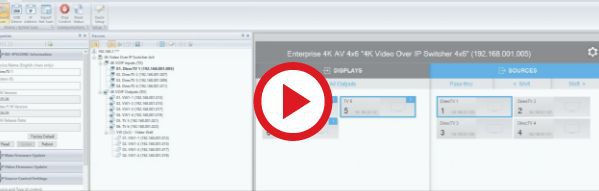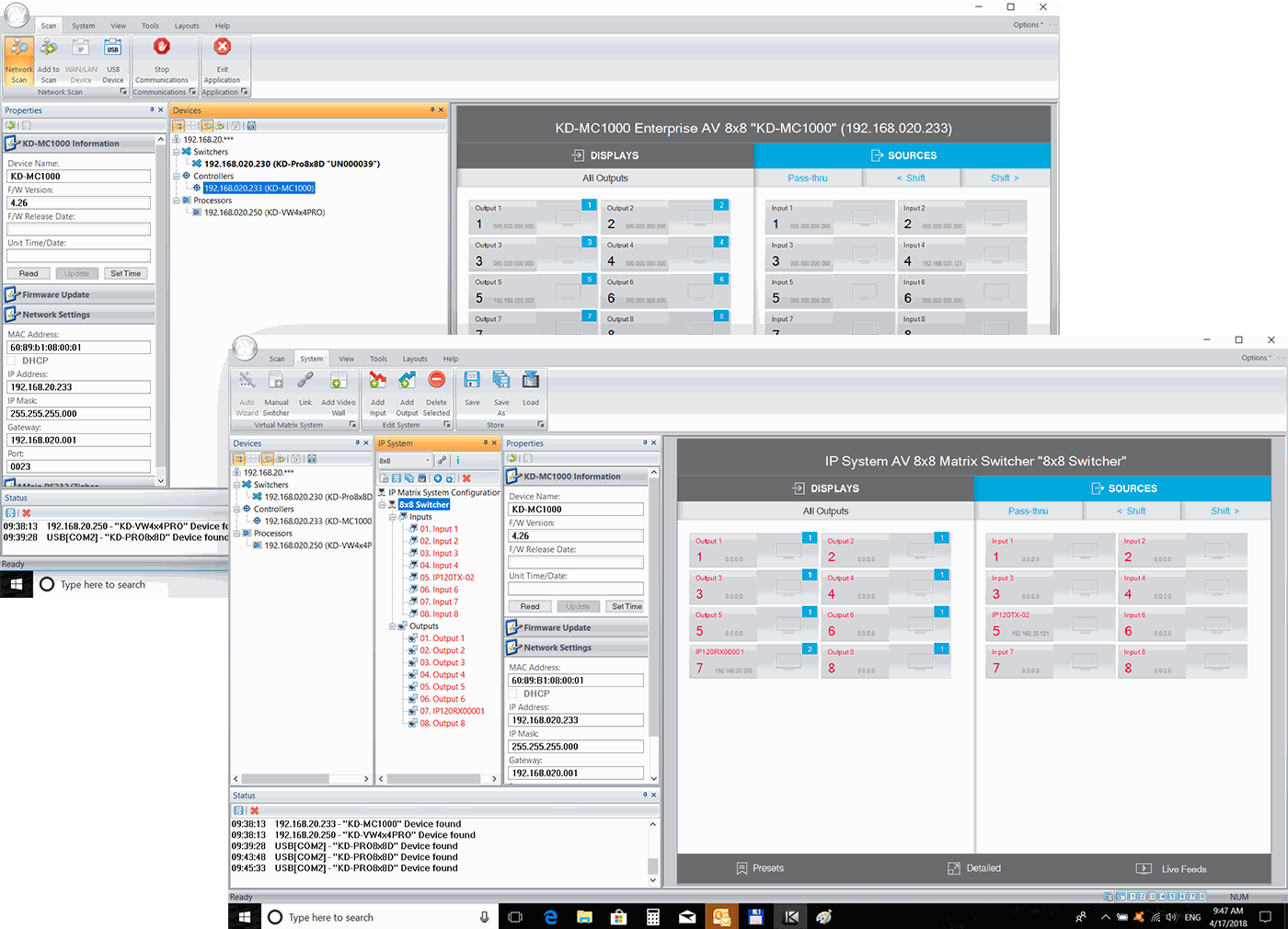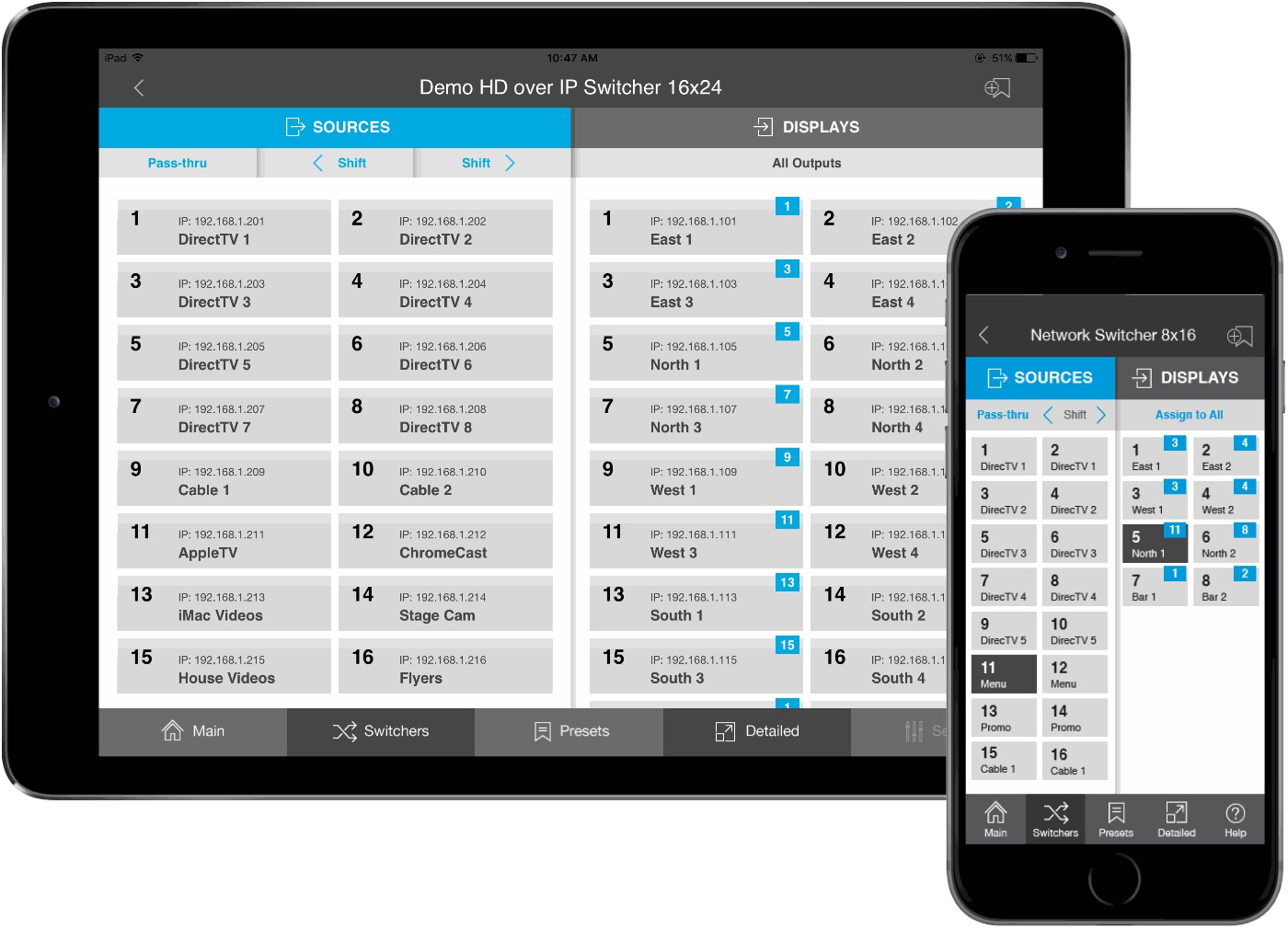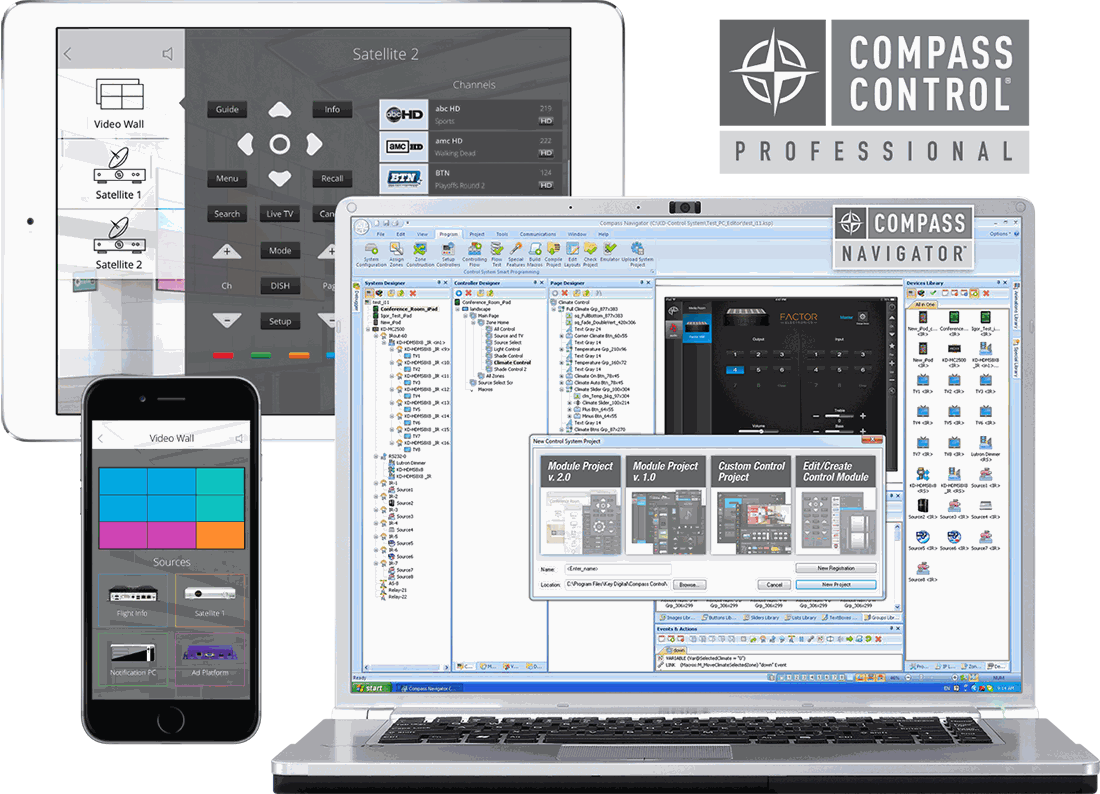-
Products
+
-
Products
- New Products
- AV over IP Solutions
- Unified Communication & Collaboration Solutions
- Digital Video Processing Solutions
- Control Systems & Software
- Matrix Switchers
- HDMI Switchers
- HDMI Distribution Amplifiers
- Wireless AV Solutions
- HDMI over CAT6 Extenders
- HDMI Fixers & Boosters
- HDMI Cables
- Active Optical HDMI Fiber Cables
- Audio Solutions
- Accessories
-
Key Digital AV Over IP Systems
- AV Over IP Systems Overview
- AV Over IP Products
- DIY AV Over IP Systems
- Control Apps and Software
-
-
Markets & Solutions
+
- KD University
-
Resources
+
-
Press Resources
- Press Releases
- Key Digital in the News
- Hires Artwork
-
Sales Resources
- Market Case Studies
- Video Resources
- Sales & Tech Presentations
-
- About Us +
- Contact
Quick Guide to DIY AV over IP Systems
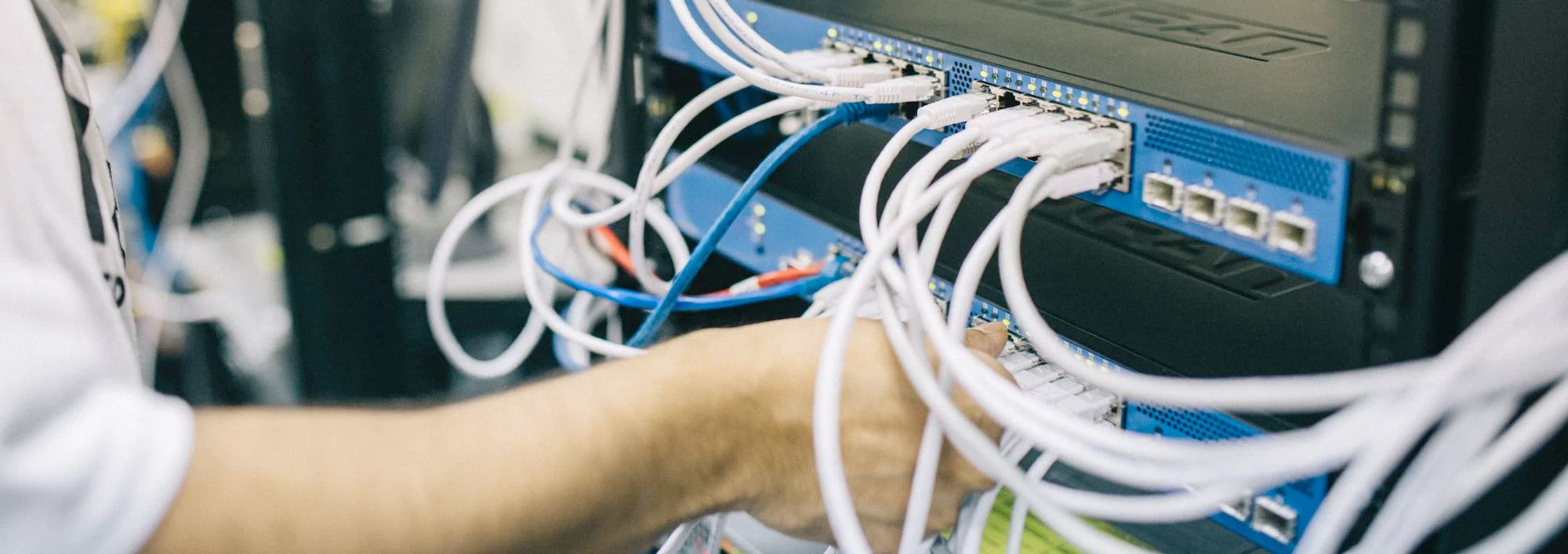
Key Digital DIY AV over IP System Builder
Below is our quick guide to DIY AVoIP system building. If you have any questions get in touch with our tech or sales team. Additionally, we also offer pre-configured AVoIP systems. Click here for more info.
Download this guide as a PDF for offline use:
Phase 1: Planning & Preparation
Plan for your system with consideration for flexibility and scalability. Order the necessary equipment.
1. Determine System Size
-
One KD-IP922ENC-II Encoder per video source.
-
One KD-IP922DEC-II Decoder per video display.
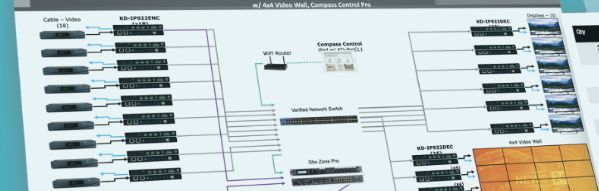
2. Purchase Your Key Digital Equipment
-
Many of our distributors stock Key Digital 4K AV over IP equipment to fulfill the equipment for new installs, or to easily add sources and
displays. Contact our Sales Team to locate a distributor.
-
For a clean install, mount up to 12 units in KD-SMS16.

3. Plan your IP Addresses
-
Each Key Digital unit requires 2 IP addresses.
-
The Main IP address handles all inter-device communication.
-
The Video IP address handles the transmission and reception of the video broadcast.

4. Select a Compatible Network Switch
-
View our Verified Network Switches Guide for list and setup instructions covering a wide variety of popular partner brands.
-
PoE network switch is recommended since power supplies are not included, but may be purchased separately.
-
If stacking network switches, 10G fiber links are needed according to bandwidth calculations.
-
Contact tech@keydigital.com for any questions!

Phase 2:
Configuration & Control
Configure the system and implement our flexible control options.
1. Configure Network Switch
-
Follow the instructions in our short and easy Step-by-Step Guide to correctly configure your network switch.

2. Watch the System Builder Video
-
The tutorial video detailing the system configuration process is less than 10 minutes long!
3. Configure Encoders & Decoders in KDMS™ Pro
-
Follow instructions from step 2 above. You will need a PoE network switch or injector, and the USB cable included with each Encoder or Decoder
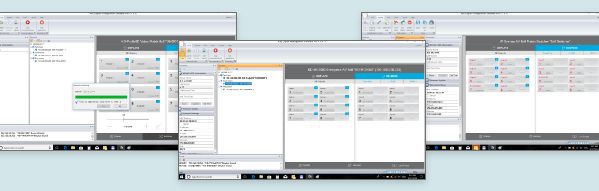
4. Install Encoders and Decoders
-
If you’ve already configured the system as instructed above,
connect units to network with a CAT6 cable.
-
Connect HDMI, and IR or RS-232 cables according to control plans.

5. Confirm System with KDMS™ Pro
-
Perform a network scan and confirm all units are present and
healthy (as indicated by black text color).
-
You may now use KDMS’ control UI to route video.
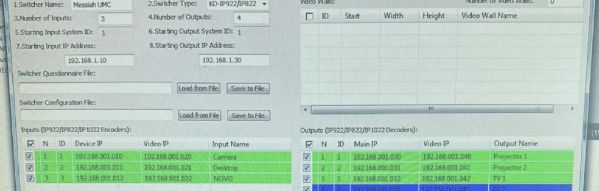
6. System Control
-
Control from KDMS™ Pro, Key Digital® iOS App, Key Digital® Compass Control® Pro or 3rd party control system.
-
Download 3rd party drivers from KD-IP922ENC-II / KD-IP922DEC-II
product pages or refer to our Open API & Video Wall Management
documents for additional resources.
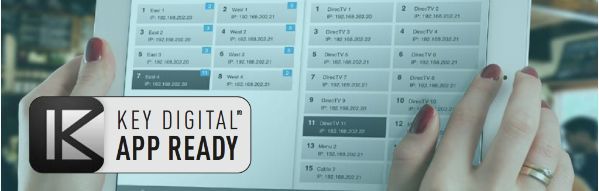
AV over IP System Configuration, Control & Management
Key Digital AV over IP systems can be configured in several ways, offering integrators flexibility in how the system is built and managed, and how the end-user interacts with it.
Key Digital® Management Software Pro (KDMS™ Pro)
- Configure and manage video walls
- Manage video and audio routing
- Control networked Key Digital devices and displays
- Platform: PC
Key Digital® App for iOS
- Access & Control AV over IP systems directly with the App with full switching
- Allows integrators and end-users to assign sources/displays
- Platform: iOS
Compass Control® Pro + Compass Navigator™
- Fully integrated iOS-based control system with customized iOS touchscreen interface
- Create and build custom systems with Compass Navigator® PC software
- Instantly integrate third-party components from Compass Alliance™ Partners to create an entire plug-and-play system with rich-user feedback
- Platform: Controllers - iOS; Compass Navigator™ - PC
Key Digital Sales Team is Available to Answer Your Questions.
Get help with a system design or a project. Find a Key Digital distributor or a system integrator.
Get help with a system design or a project. Find a Key Digital distributor or a system integrator.
Contact sales@keydigital.com for more information.